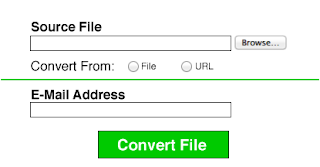 |
| Does this mean you can spam me now that you have my e-mail address... err no thank you! |
**This information applies to Mac OS X**
*Currently running 10.7.3*
*Currently running 10.7.3*
Items needed:
- Macintosh
- Microsoft Office 2004 or Later
- Adobe Acrobat
- Sheet - A worksheet is a single page or sheet in a spreadsheet program like Excel
- Workbook - Refers to a spreadsheet file (An entire Excel File). By default Excel workbooks contain three sheets. You can delete unused ones or add more.
- Open up Microsoft Excel 2011 and the document that you are going to convert to PDF
- Go to File>Save As...
- When the save dialog appears name your document and navigate to where it says Format:. From the drop down menu choose PDF. (If your workbook has multiple sheets you need to make sure the radio button Workbook is selected. If you only want the selected Sheet to be converted choose the radio button that says Sheet.
- If you only needed one page to be converted then you are finished from here (just find the document on your computer wherever you saved it.)
- If you are saving multiple sheets in a workbook you will notice that each sheet will be individually converted and placed wherever you saved the document. If your workbook had 5 sheets in it, then you are going to end up with 5 PDF documents. How irritating right?
- In order to have a PDF with 5 pages instead of 5 separate PDF's you are going to have to open up Adobe Acrobat (You will have to have Acrobat installed on your computer).
- Open up Adobe Acrobat and navigate to File>Create PDF>From Multiple Files...
- In the dialog that opens you are going to click Add Files... Where it says Choose the files you want to combine:
- Choose the files that you want to combine and make sure they are in the right order that you want them to be in your PDF by selecting one of the files and clicking the move up or move down button
- After you have put them in the order you are happy with click the button that says Next in the bottom right hand corner of the dialog.
- It will then ask you if you want to Merge files into a single PDF or Assemble files into a PDF Package. In our case we are going to choose Merge files into a single PDF.
- Click Create
- When it is done creating click the button that reads Save at the bottom right hand corner.
- Then just save it like you would normally save a document.
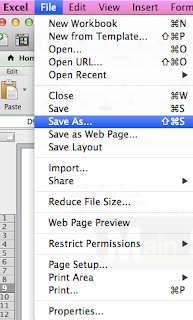
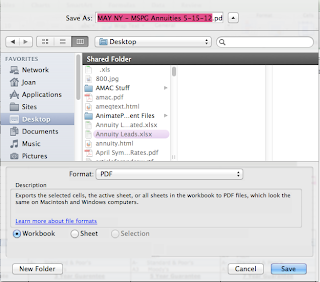
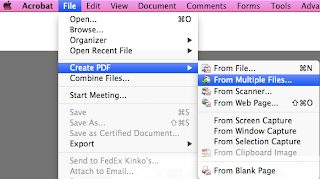
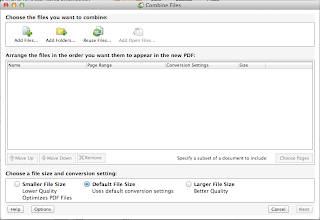
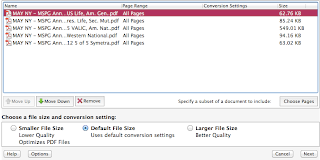
You no have finished creating your PDF
But what if I'm running a version of Excel that's older than 2011 (Tutorial #2)?
For users who are stuck in the past (As was I for a while...) you may find this next bit of information helpful.
- Open up Microsoft Excel 2011 and the document that you are going to convert to PDF
- Navigate to File>Print
- When the print dialog opens you will be able to save your sheet (I emphasize sheet here because you will have to repeat this step for every sheet in your workbook. I know annoying). Click the drop down button that says PDF and choose Save as PDF...
- A dialog will pop up to save the sheet with the name you want and where you want it to be located.
- Click Save
- Repeat steps 2-4 for any other sheets you want included in your final PDF.
- Once you have finished saving all of your sheets in your workbook to PDF format you are going to have to go through steps 6-14 from Tutorial #1 (The tutorial right above this one).
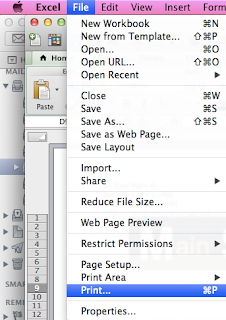
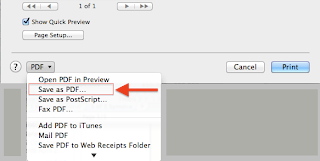
Nuance PDF Converter for MAC 2.0 M501A-GG4-2.0
Hi, I'm not sure if you can help. I have OS X 10.9.2 using Excel:Mac 2008 version 12.3.6 - every time I try to save as a PDF, excel shuts down, Microsoft Error Reporting opens up and my saved PDF works, except all the font is miniature.
ReplyDeleteAny help would be much appreciated.
Hi Tina,
ReplyDeleteHave you tried saving your PDF from the Printer Dialog? When in your excel sheet go to File > Print or hit Command+P to bring up the Printer Dialog. Then instead of printing, in the bottom left hand corner of the dialog you will see the text PDF with a drop down arrow. Click on that and choose Save as PDF... Then save to where you normally would. Try this and see if that changes anything.
What you have been doing should normally work, but sometimes excel can behave abnormally, possibly this could be a work around. Let me know if that method changes anything for you.
It worked :) Thank you!!! You are a genius! You have now saved me many hours of frustration!!
ReplyDeleteWonderful! I'm so happy to hear that :)
ReplyDelete