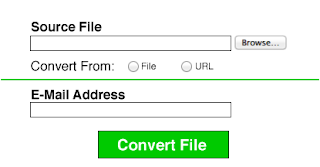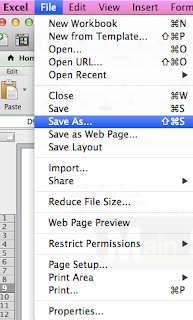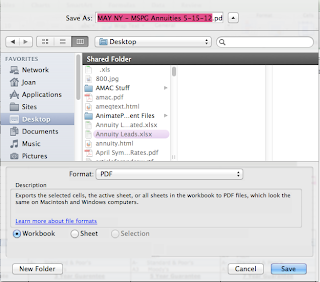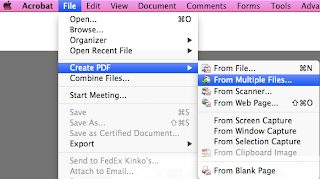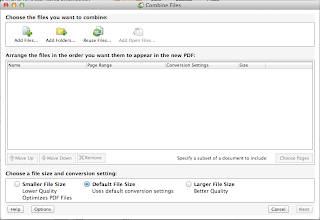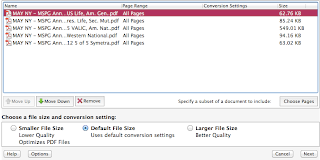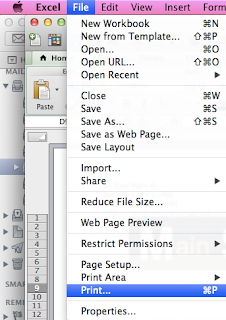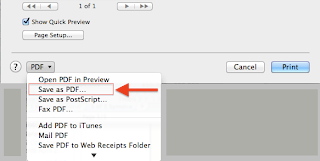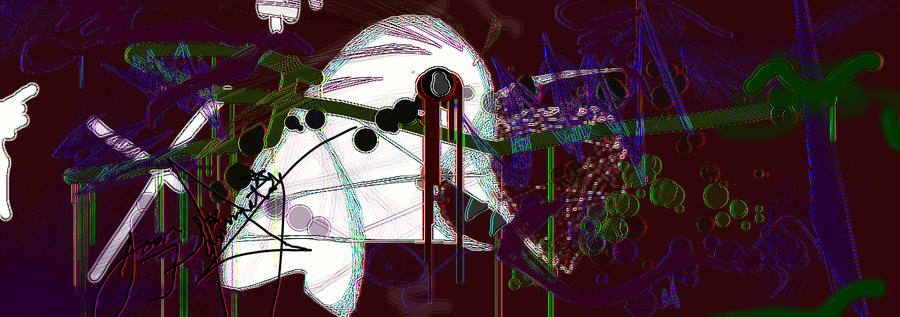I know this issue has happened to quite a few people out there. when they log into their admin account on Concrete5 their admin header edit/control bar disappears.
This can be extremely frustrating when you are working on a website and need to edit the page or access any other back-end parts of your site. I have had this issue twice now, but both needed to be solved differently. Both fixes are fairly simple, however the most recent issue I had, I wasn't able to find any information on how to fix it, hence why I felt someone else out there may come across this odd issue and may need help fixing it as well.
The first fix I found is a very common issue. Here is a link to the forum post that helped me:
The most important part of that forum post was that in your theme you may be missing this:
<?php Loader::element('footer_required'); ?>
This line of code should be placed in your footer.php file. This file will be in themes > [Name of your theme] > elements > footer.php
The code should be placed right above your closing </body></html> tags.
For most this fix will be exactly what you were looking for. However if you found this didn't help you, then my next fix may be the one for you.
My theme wasn't missing this necessary line of code, so you can imagine I was pretty stumped when I couldn't find any other information on missing the edit bar that helped me. It then occurred to me that I had installed CloudFlare on my website. CloudFlare was just recently added to the BlueHost cPanel as a security and optimization tool. I figured since it was newly added that I should try it out and see what it was all about. Long story short I realized I had turned this feature on:
As you can see this feature is indicated to still be in Beta mode, which means it hasn't actually been tested to be 100% compatible in all situations. I turned it off and what do you know my concrete5 admin edit bar was back!
Hopefully one of these two fixes helped you with your issue. if you find you are still missing your admin edit bar in Concrete5, can't figure it out, and haven't found any help in the forums try sending your problem my way. I would be happy to try and take a stab at it!
Happy Coding Everyone! :)